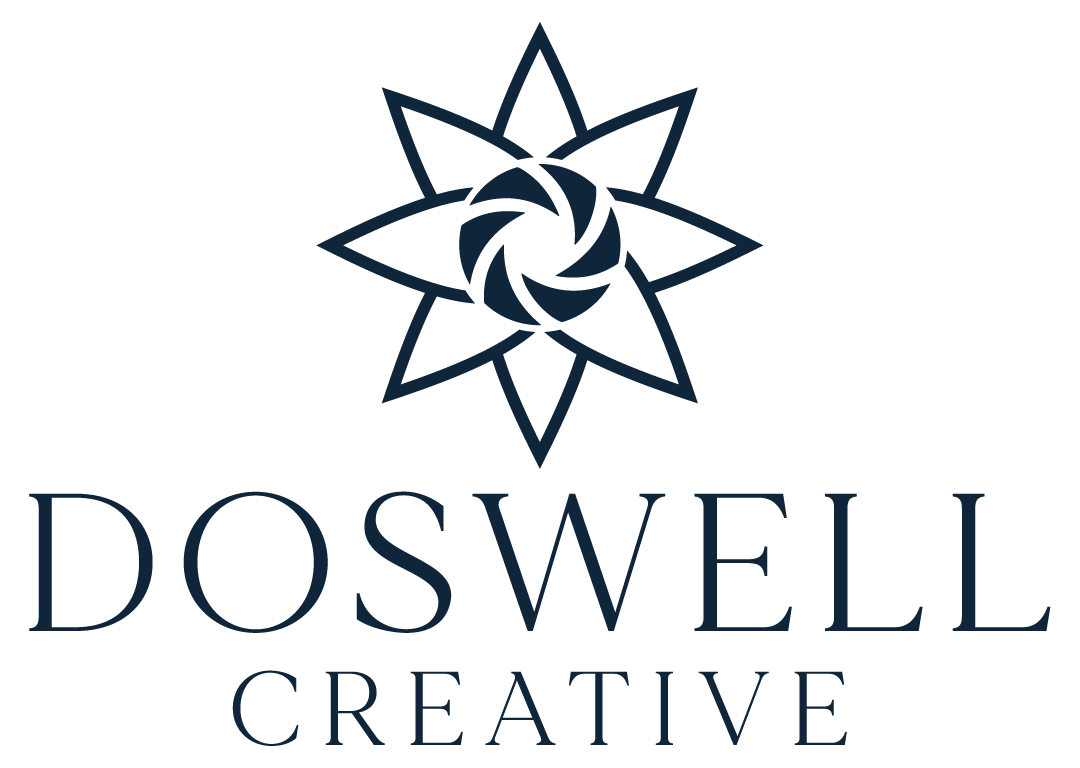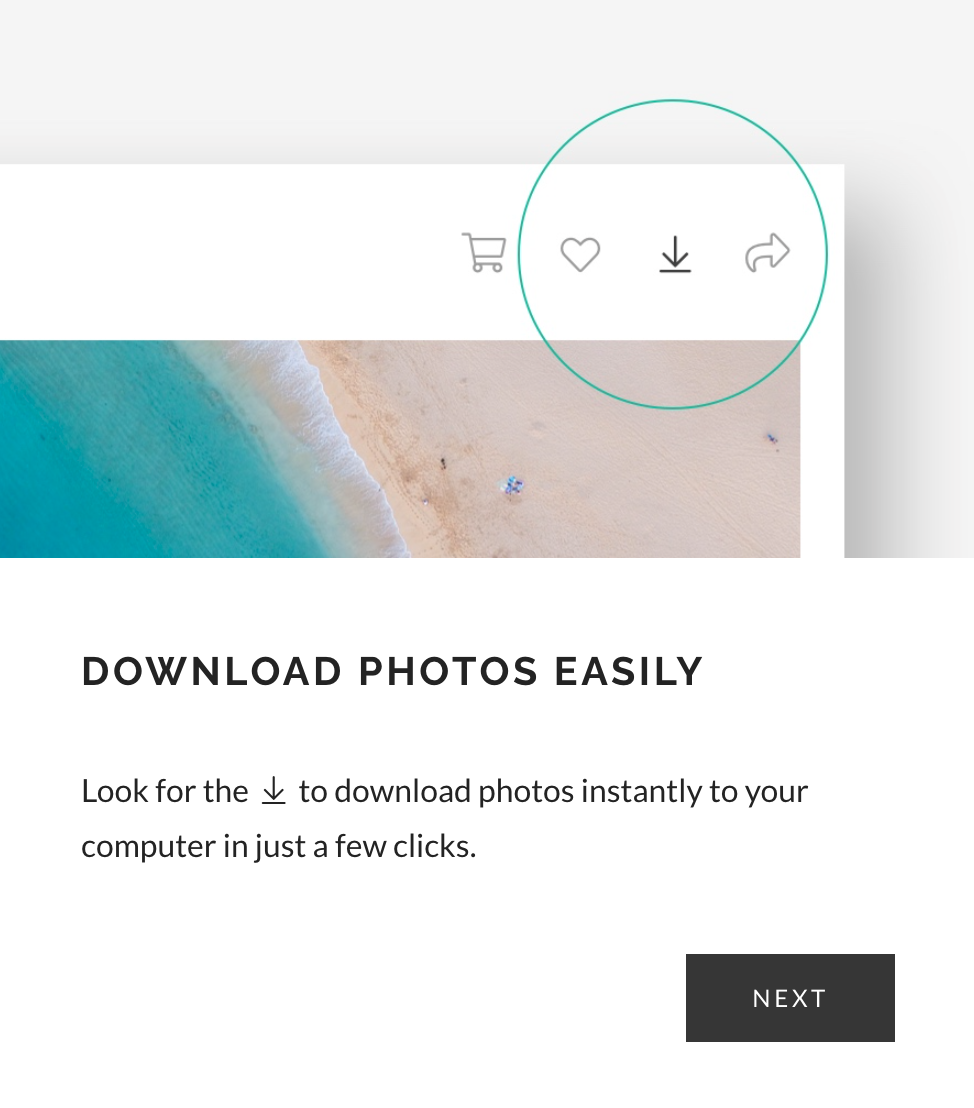Note: These instructions are based on the interface and features available as of my last knowledge update in January 2023.
Step 1: Open the E-mail and Click the “view photos” button in the e-mail.
Step 2: Make a Favourites List via the Heart Icon
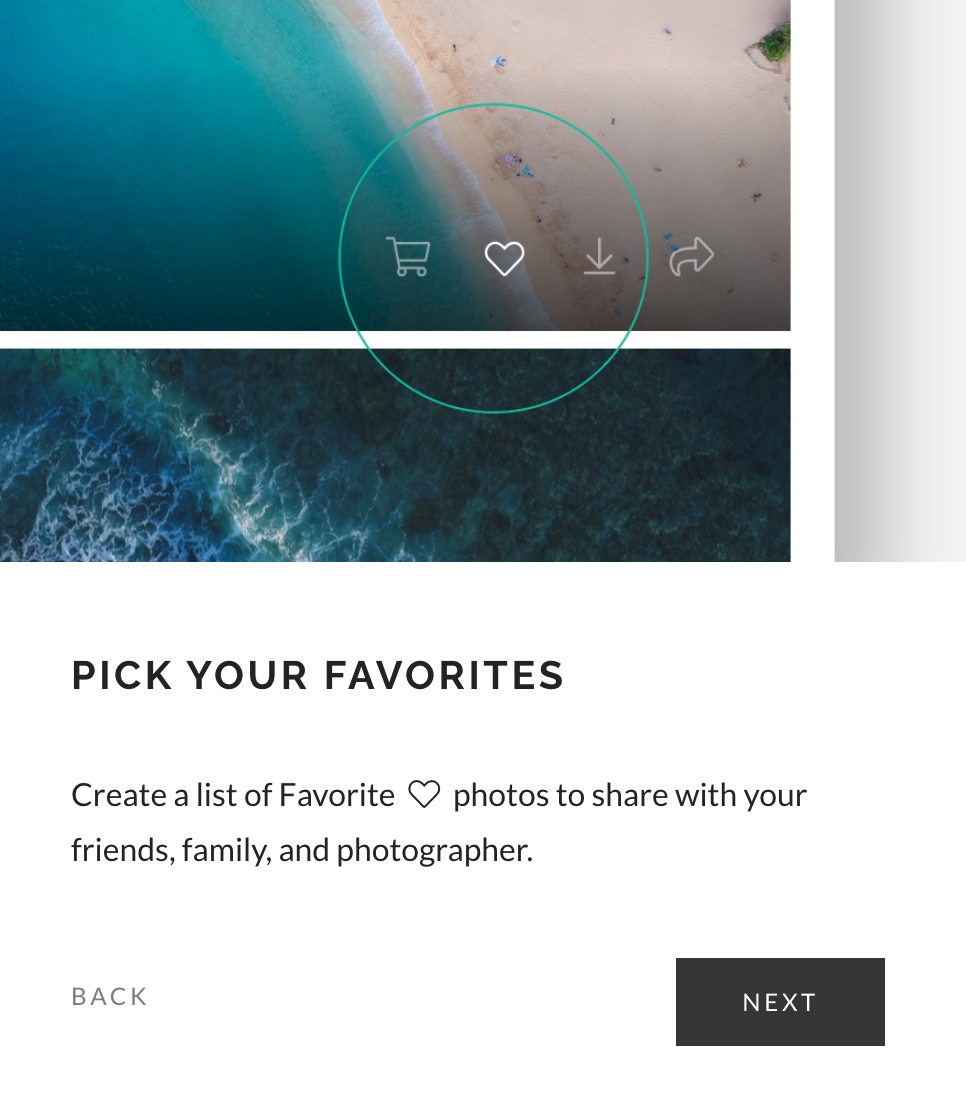
Click the heart and enter your email to start creating the favourites list
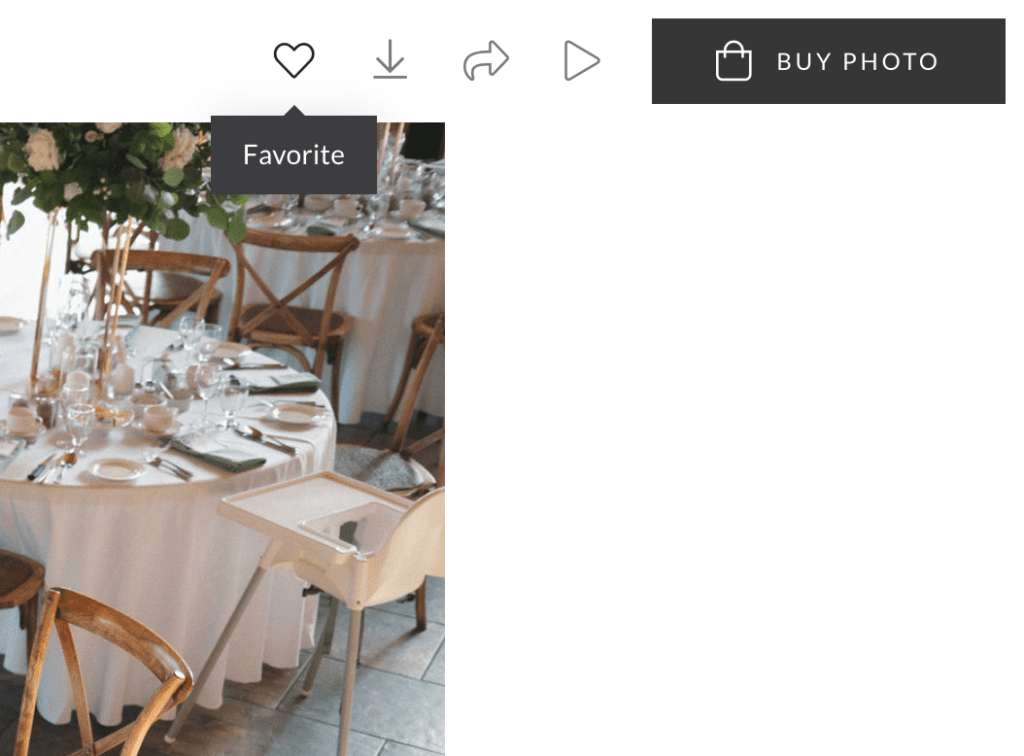
Go through the gallery and select your favourite images by pressing the “heart icon” in the top right of the screen, as well on the image if you click to enlarge

Find your favourite list on the main screen by pressing the heart with the green dot.
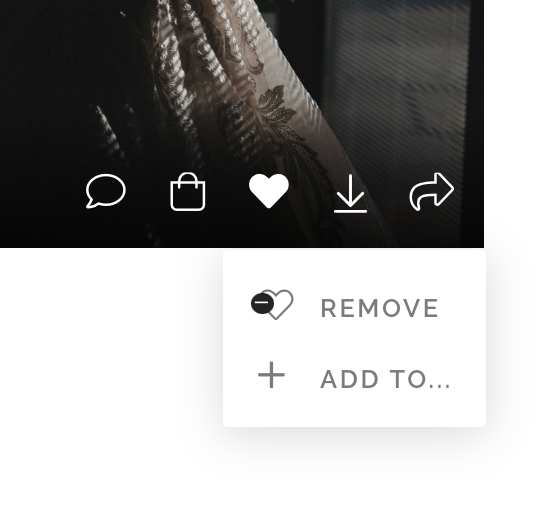
You can remove photos from this list by pressing the heart icon on that particular photo. As well as add to the list whenever you would like!
Step 3: E-mail me once your photos are chosen!
- Once your favourites list is complete e-mail me and we will plan a call to go through them together!
Step 4: Initiate Download
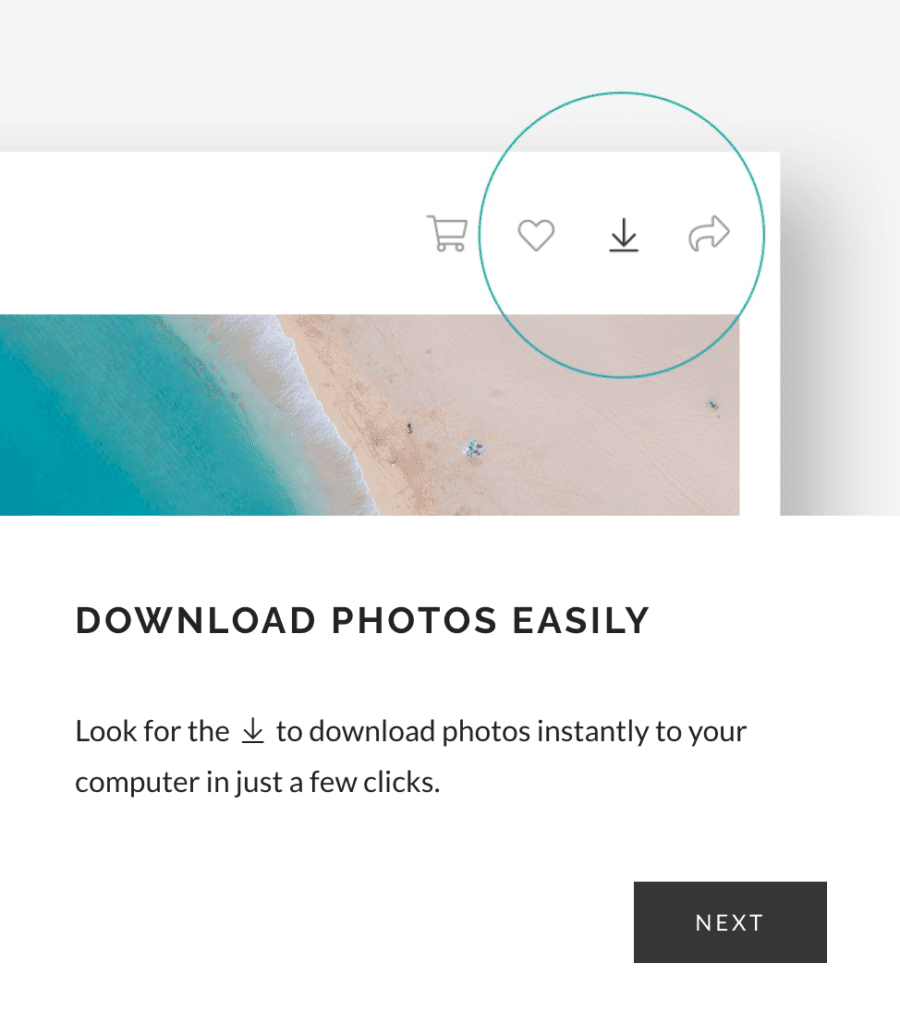
Once I send over the final gallery you can press the download button as seen above.
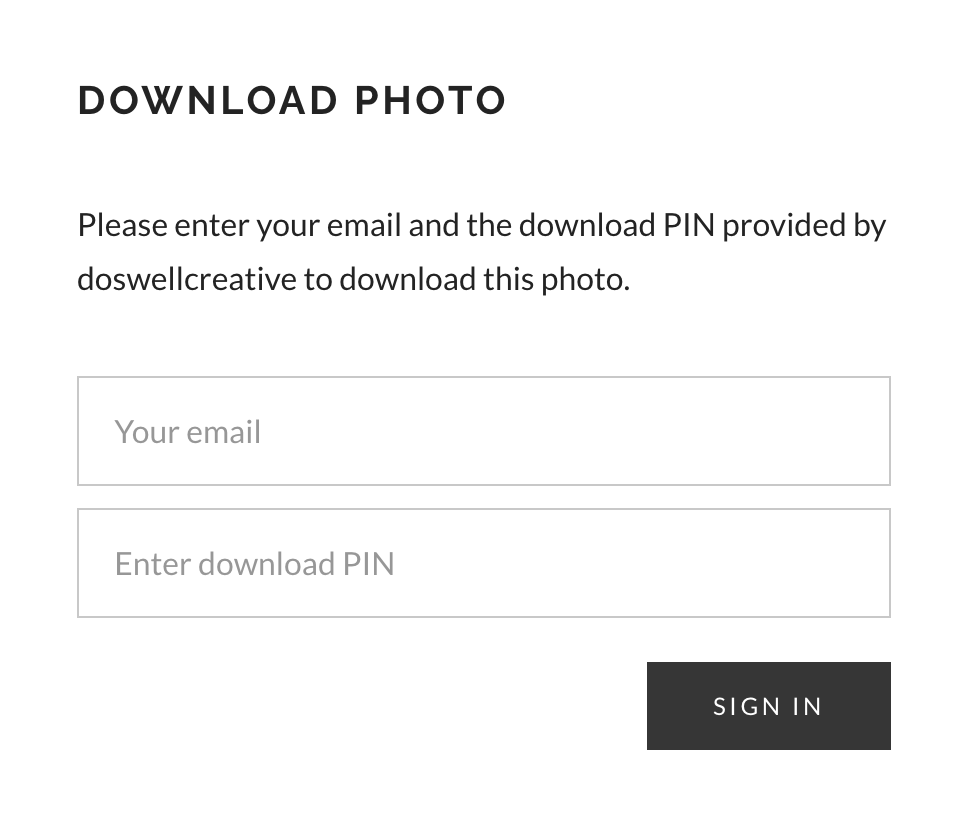
It will prompt you for the 4-digit pin I sent in the e-mail, as well as your email.
The next page will prompt you to download the files to your computer or phone.
Step 5: Wait for Download to Complete
- Depending on the number and size of the selected photos, the download process may take some time. Allow the download to complete before accessing the files. They may send an e-mail once the photos are ready to be downloaded.
Step 6: Verify Downloaded Files
- After the download is complete, navigate to the location where you saved the files and verify that they have been successfully downloaded.
Step 10: Organize and Enjoy
- If desired, organize your downloaded photos into folders or albums on your device for easy access. You can now enjoy and share your Pixie Set photos offline!
- I do recommend ordering prints from my print shop as well to ensure these photos can be admired for years to come!
If you have any questions or issues with downloading please feel free to book a call!